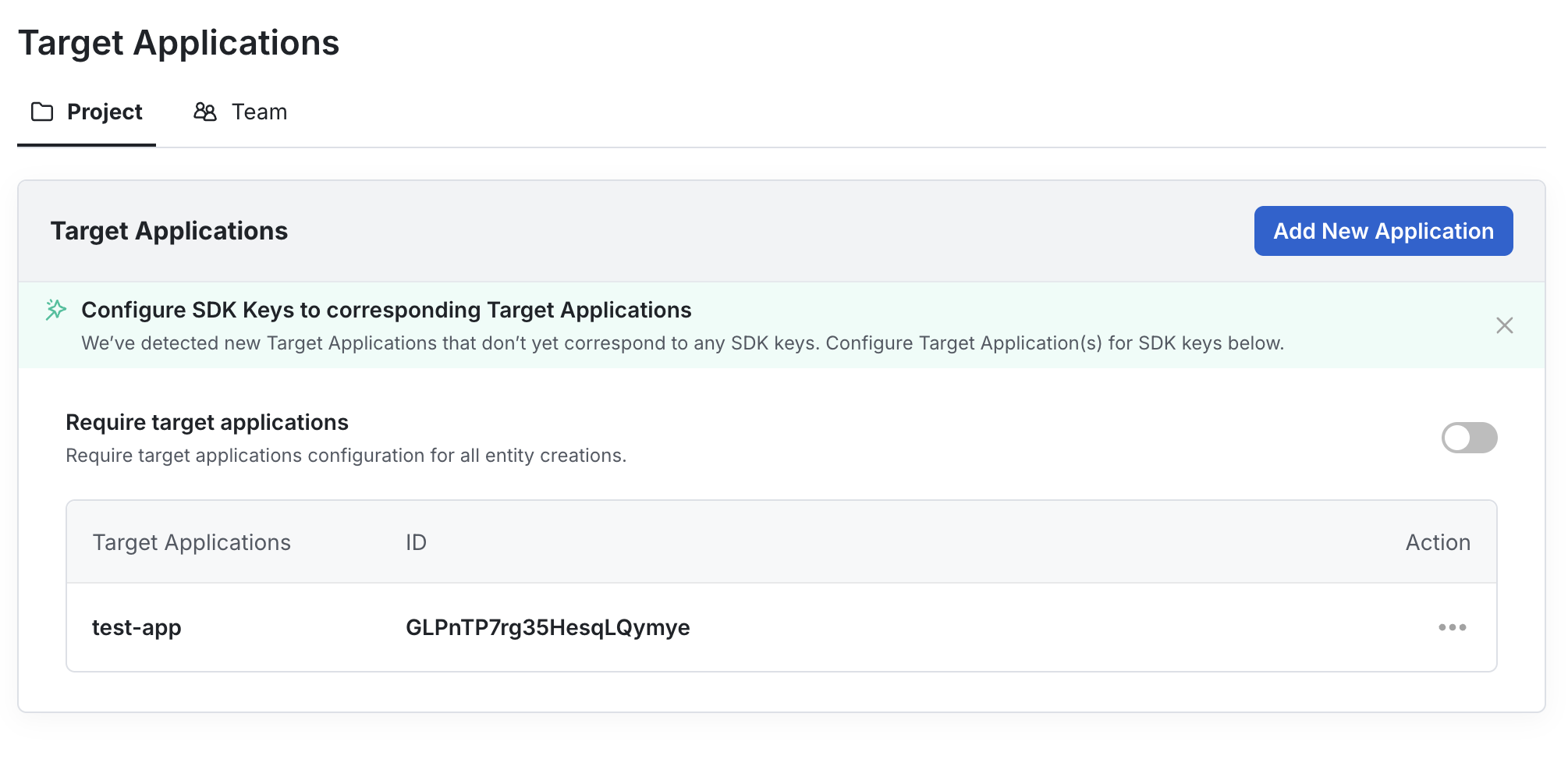Organizations and their related features are for Enterprise contracts only. Please reach out to our support team, your sales contact, or our Slack channel if you need to enable Enterprise features as you use Statsig.
Overview
This initial setup guide aims to provide a step-by-step guide for a set of essential configurations that you would need to get started with Statsig on Enterprise version. This guide is primarily written for organization admins who needs to set up the initial environment and put the guardrails in place for the broader teams to start using Statsig. It also includes some best practices to increase your operational efficiency and set your team up for success in the long run.Statsig Workspace Structure
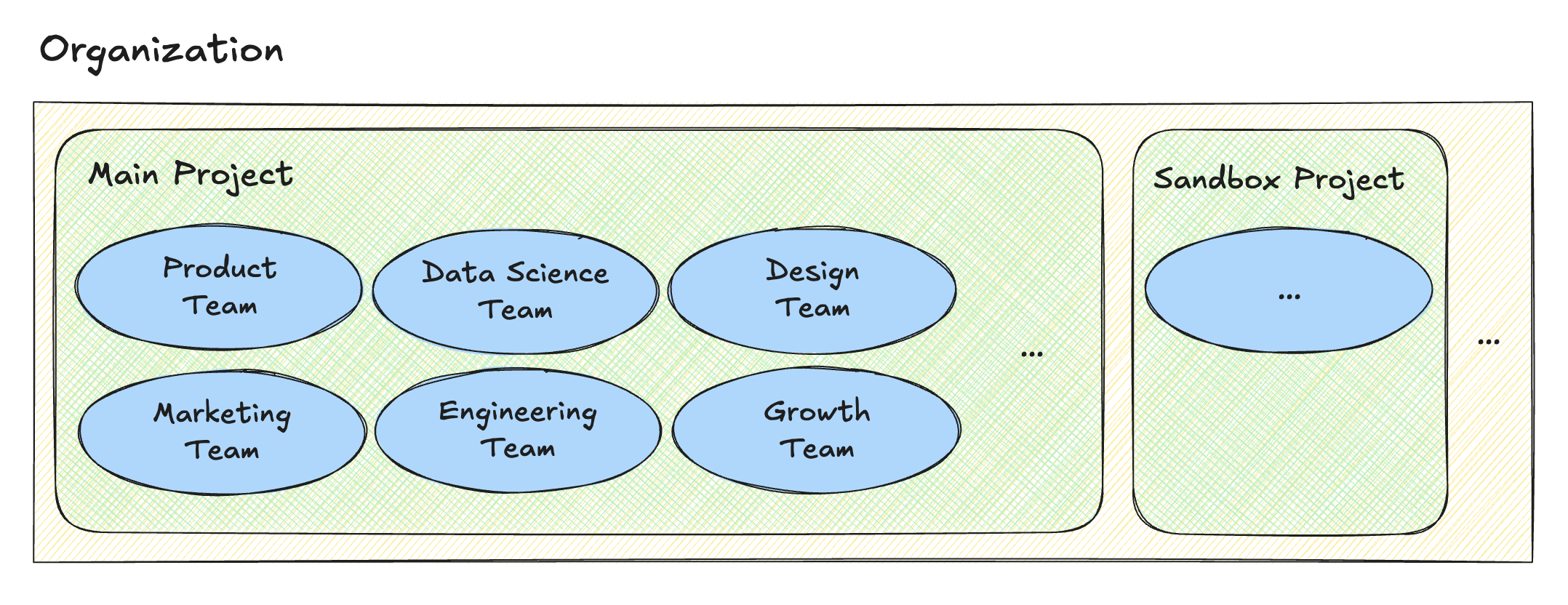
Our Recommendation
In Statsig, each project within the organization is isolated from one another. This means that none of the resources or data is shared among different projects, even if they are part of the same organization. Statsig team believes that the sensible default structure for most customers is having an organization with a single project where multiple teams contribute and collaborate inside. We believe that different teams and functions across your organization can stay well-organized within a single project by leveraging features such as teams, roles, tags, and templates. This also removes the risk of costly migrations if some projects ever need to be consolidated in the future for cross-functional collaborations.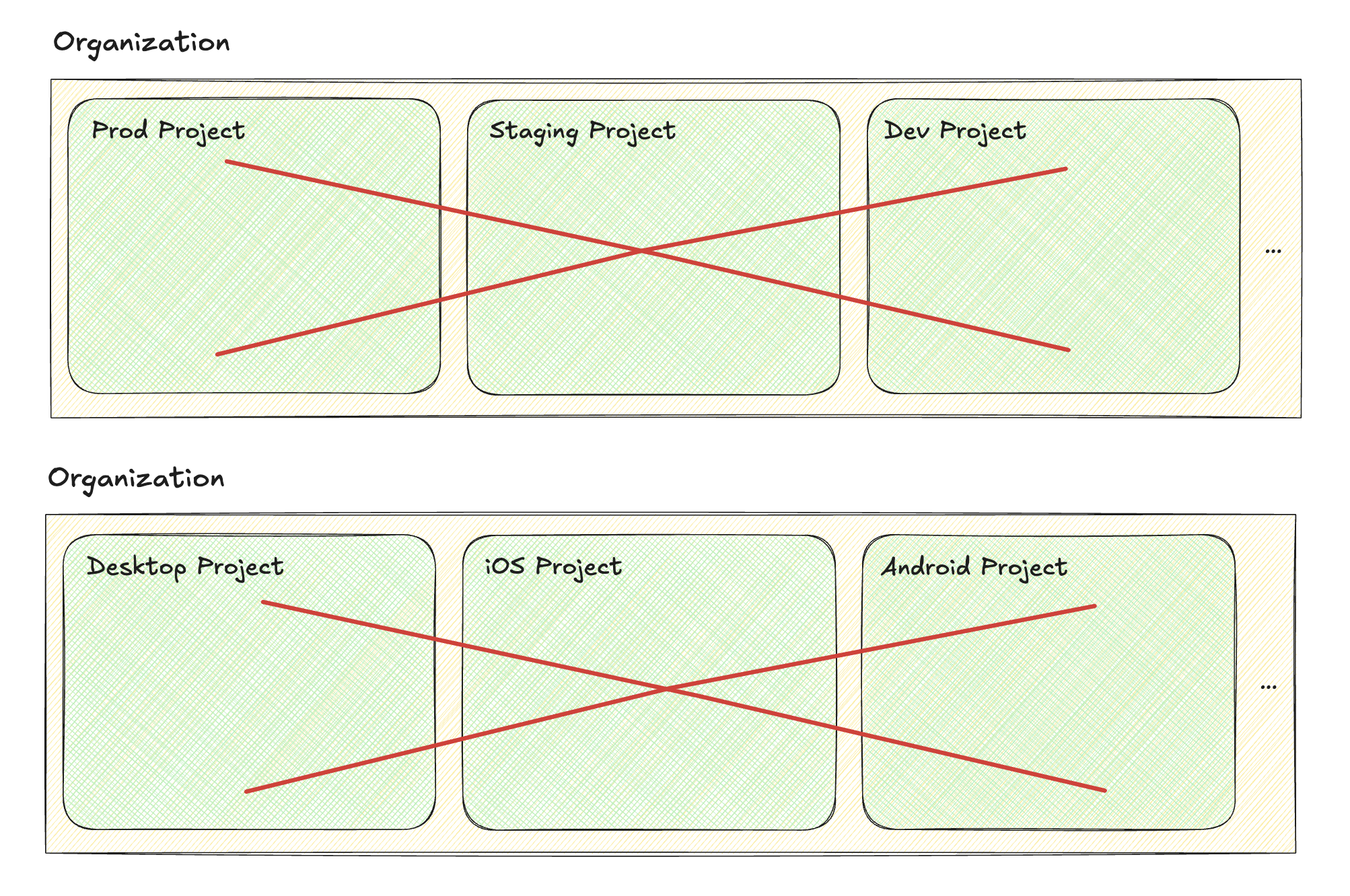
Setup Guide
Step 1: Setting up the Organization
When you sign an enterprise contract with Statsig, we will provision your existing Statsig account into an enterprise account. Once provisioned, you will see that the tab for Organization is now added to your account along with additional security and governance settings.Step 2: Setting up the SSO
We recommend configuring SSO (Single Sign-On) for your Statsig organization to simplify the user experience while improving your security. Statsig supports any Identity Provider that implements the OIDC protocol for SSO, such as Okta, Microsoft Entra ID, Google, and more. Additionally, consider integrating SCIM (System for Cross-domain Identity Management) if you are using Okta as your identity provider.Step 3: Creating your Project
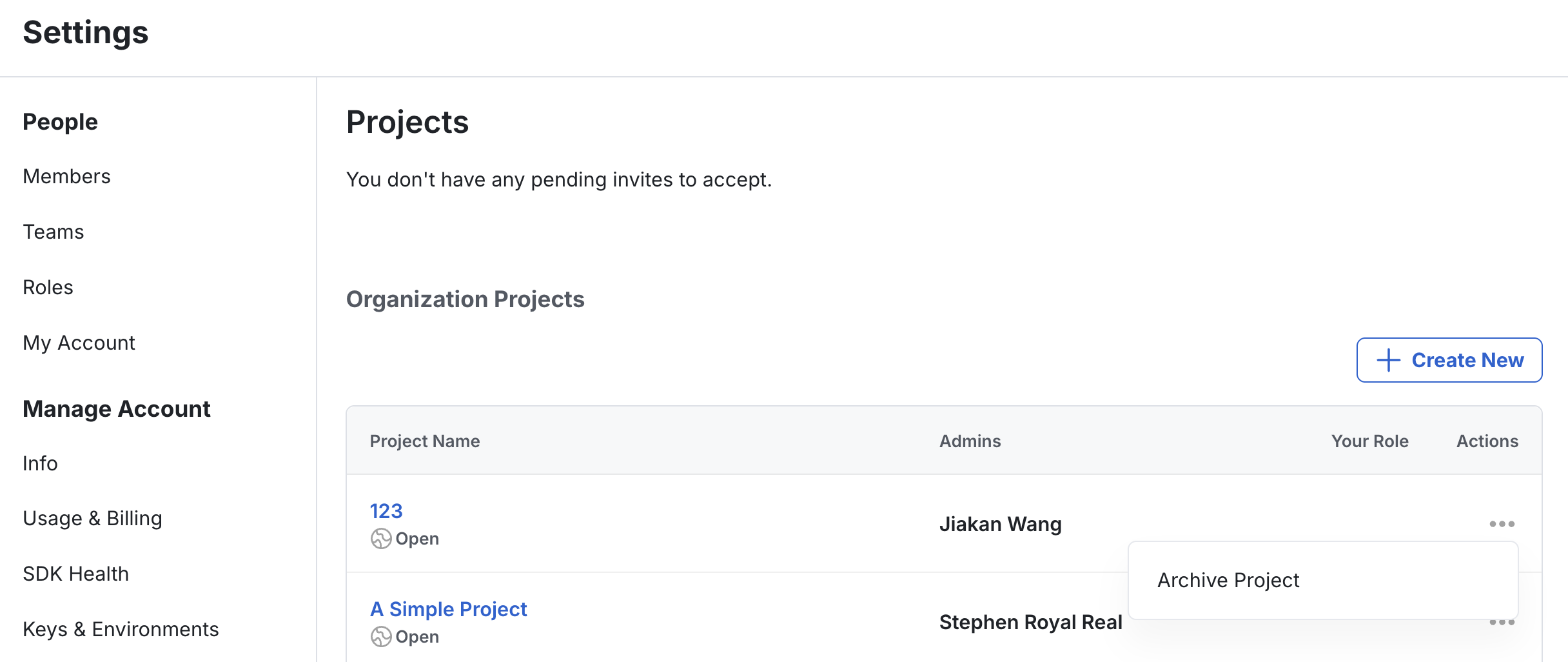
Step 4: Setting up the Roles
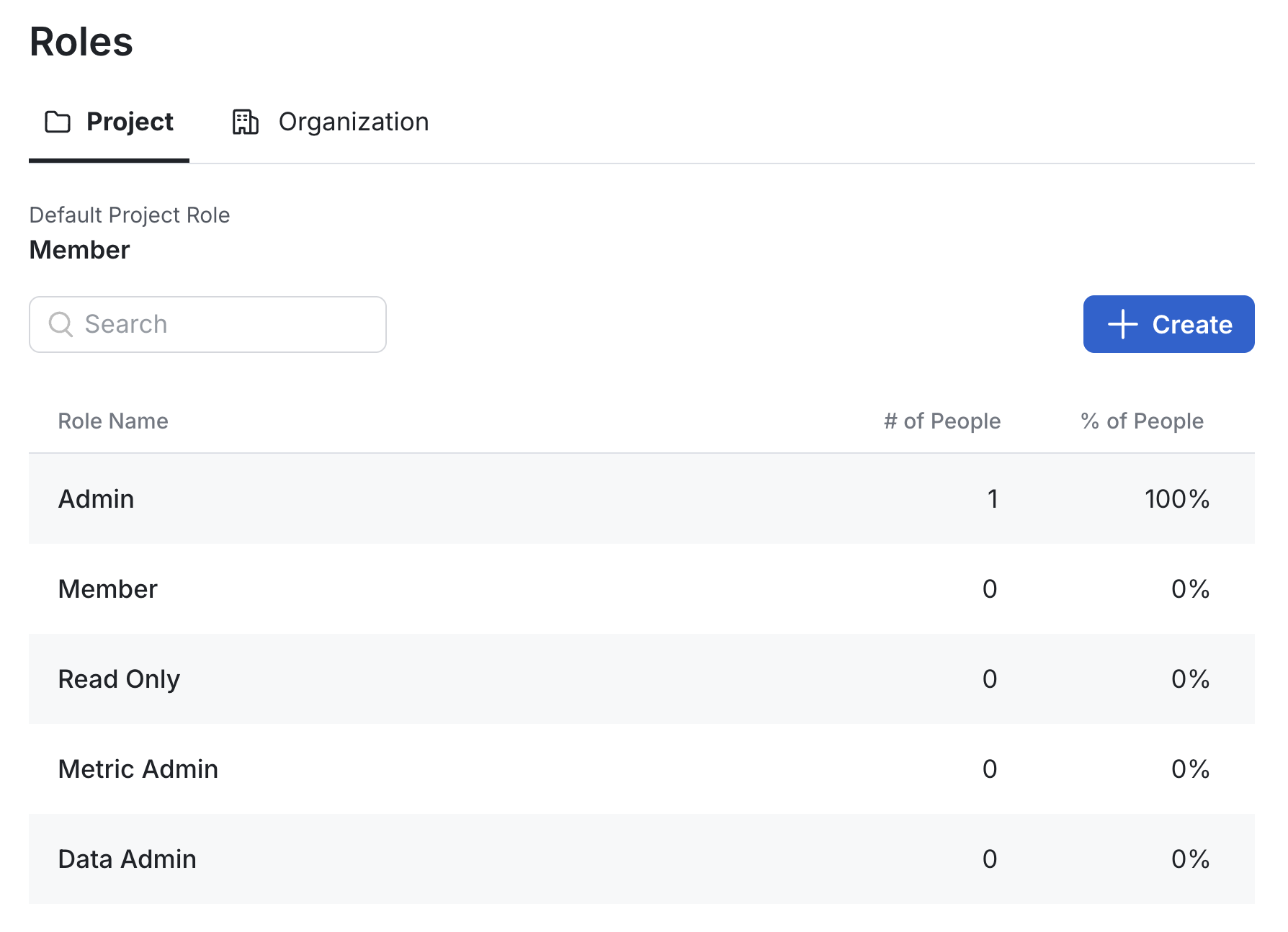
Step 5: Inviting your team to the Organization
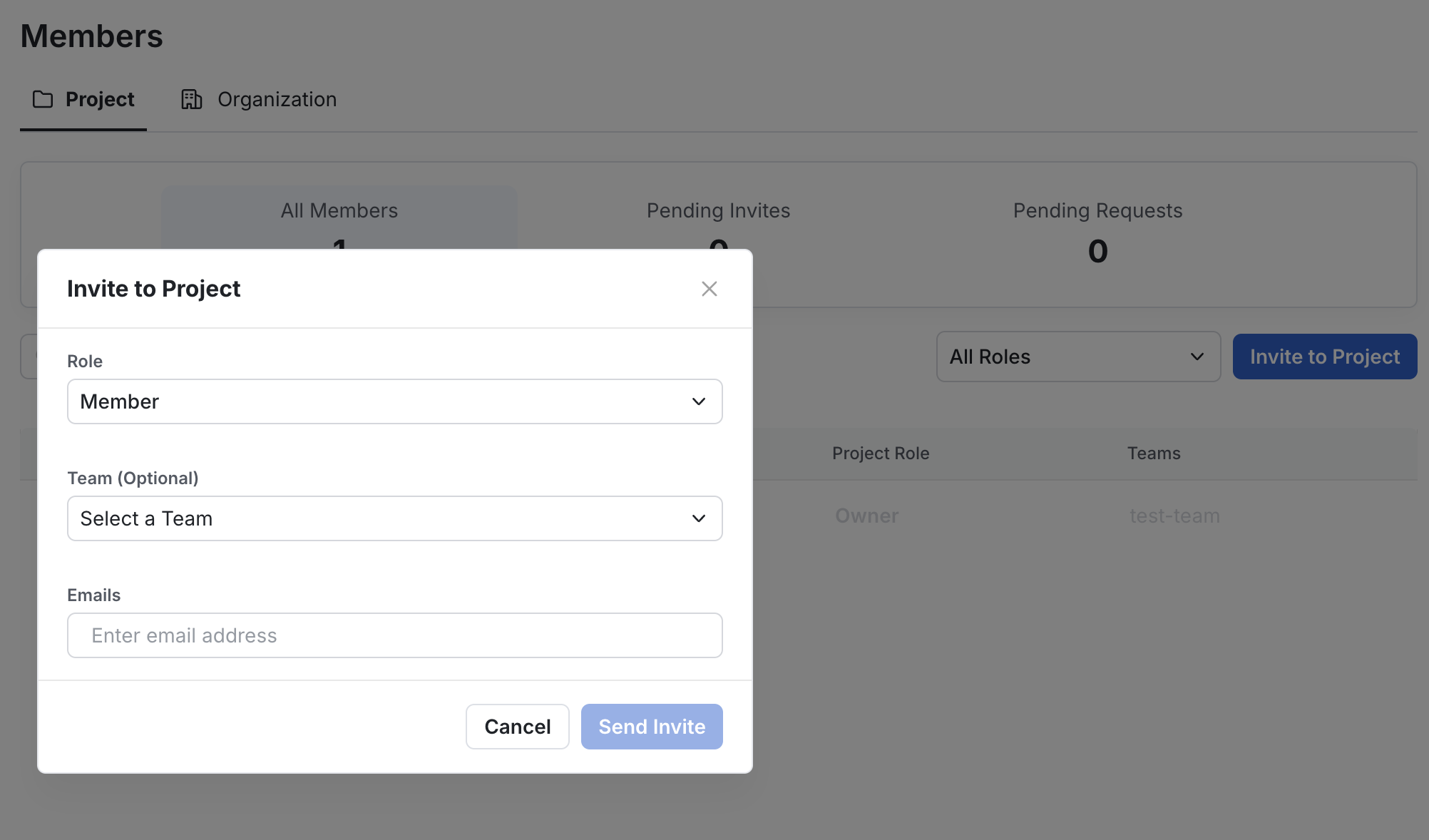
Step 6: Creating Teams within the Project
Teams can be created within the project to help with organization and ownership. Once a team is configured and users are added to team, any configs created by those users will be associated with the team that the user belongs to. And these configs will automatically inherit all the default settings and templates from the team when they are created.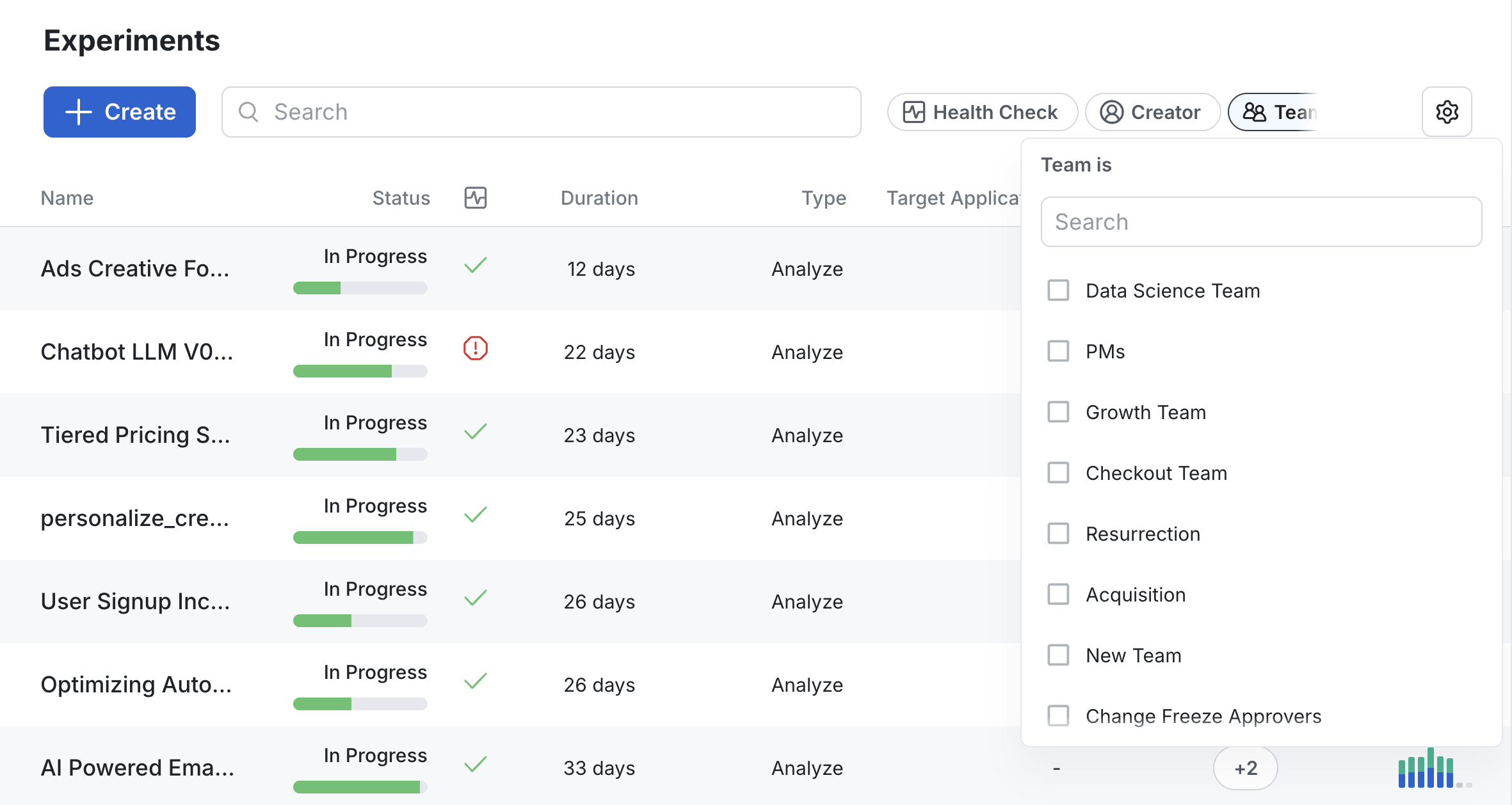
Best practices
Setting up Review Policies
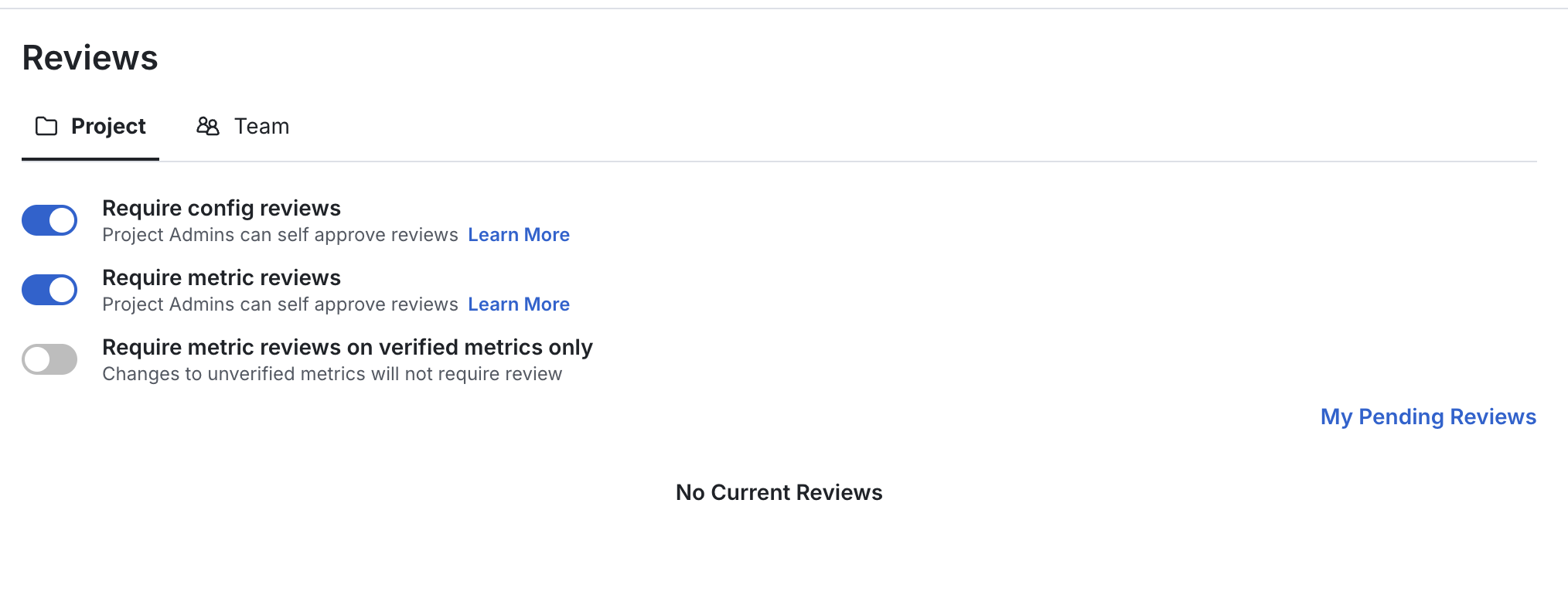
Configuring Target Apps for SDK keys